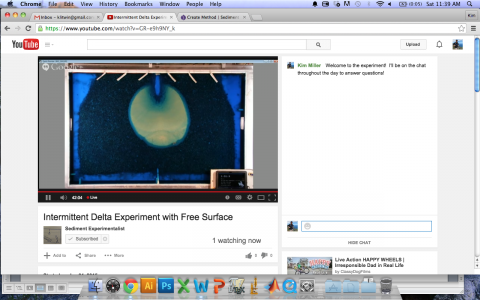1. Sign into your Google account.
2. Go to www.youtube.com
3. From pull down menu on top right corner of page navigate to “My Channel” page. Once on the “My Channel” homepage, click on “Video Manager” link, located just above your channel’s homepage banner picture.
4. Once on the “Video Manager” page, click on the “Live Event” button on the right sidebar menu.
5. From the “Live Events” page, click on the button for “Create Live Event”.
6. You will be directed to a form to fill out information about the live event you will be holding, such as title, time, description, etc.
7. Once the information is completed, click the button for “Go Live Now”.
8. A new window will pop-up containing a view of your live feed. This window will have a side bar menu where you can click on a little green square icon to switch to sharing screens instead of broadcasting from the webcam. There is also a top menu on the screen that allows you to mute the microphone or turn off the camera. Once you have everything set, click the green button on the bottom to “Go Live”.
9. Congratulations! You are now live broadcasting!!